Using Upscale Pro on my Mobile
Upscale is primarily a Mobile app with a PC app to support it. So learning to use Upscale on your smartphone or tablet is important. It’s also easy, so why don’t you grab your mobile device now, browse to the mobile Upscale site ( m.growingorganisations.com ) and Login to Upscale Pro. Then follow these few steps to maximise the value from your Upscale Pro.
Login to Upscale Pro
|
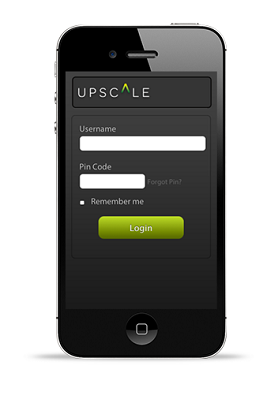 |
When you first Login to Upscale on your Mobile, the screen will look like this. You may save your Login details by checking the “Remember Me” box, and then in future you will only need to touch the green Login button.
- Enter the username you selected when you signed up for Upscale..
- Enter the four-digit PIN you chose at Signup.
- OPTIONAL: Check the “Remember Me” box if you do not want to enter your details every time you Login (not recommended).
- Touch Login.
|
| |
|
Capture Leads
|
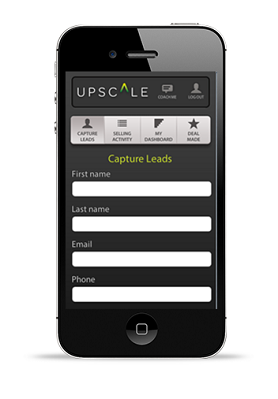 |
All of the value you can gain from Upscale depends on both your Member Profile information and the Lead information you capture in Upscale. However, we have kept the data entry requirements to a minimum and on your mobile device we’ll only ask you for the basics – enough to create a unique identifier for each lead.
- Login to Upscale on your mobile device.
- Touch the Capture Leads icon.
- Enter at least the First Name, Last Name, and Company (employer) details. These are used to create a unique identifier for this Lead.
- Optional (These may be added later on your PC): Add the Email address, Phone number and a Note for your use later. (eg. what that person or company may be interested in, the name of the person who gave you the Lead, etc).
- Touch Save. Upscale will confirm when the Lead has been saved.
- You will then be able to access this Lead on your PC and add further details if you wish. You can also add new Leads on your PC in the Capture New Lead tab.
Once you have captured a Lead on your mobile, link to this Lead all your selling activities associated with this person or company by using the drop down Lead menu on your PC. This association of activities with Leads allows Upscale to create meaningful reports for you to use to understand your present effectiveness, work on your performance improvements, and plan your goal achievements..
|
| |
|
Record Selling Activities
|
|
|
To add a selling activity to your database you only need to click on the + or – buttons next to the activity on the Selling Activity form. For example, when you make an approach to request a meeting with a prospect or client to uncover a new opportunity, click the + button next to “Approach”. Always click “Save” to upload your data.
If you wait until the end of the day before recording your activities, click the + button to enter the total number of each activity for that day.
If you forgot to add an activity yesterday (or on some other past date), select the relevant date on the calendar by touching the back or forward arrows then click the + button to ensure the correct total number of any Activity is recorded for that date.
You may correct or add/delete data on this page at any time and, once saved, your data is secure online.
You can also add Selling Activities on your PC but we recommend that it’s better to add Selling Activities through the day as you complete them.
However, also recommend that you should check each evening to make sure you have recorded all your Selling Activities for that day.
- Login to Upscale Pro on your mobile device
- Touch the Selling Activity icon.
- Select the selling activity you want to add and touch the + or – button until the correct number appears.
- Touch Save to upload your data.
|
| |
|
Check My Dashboard
|
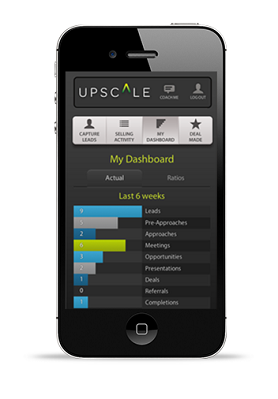 |
The Dashboards are the basis of the value proposition behind Upscale. Based on your Dashboards you can see and understand your current selling performance and develop plans for self-managed professional development. Upscale gives you insight that no other digital tool gives you.
We have created a comprehensive guide to interpreting your Dashboards. Here’s how:
- Login to Upscale on your mobile device.
- Touch the My Dashboards icon to display your Dashboards.
- Compare the shape of you two funnels to learn about your over all effectiveness (See “Learning from your reports” below.)
- Read the values in your funnels to see how much mission-critical selling work you have done.
- Analyse your Ratios to pinpoint where you could focus your professional development for maximum performance improvement
For further insight and learning opportunities, check out our extended guidelines on Interpreting your Dashboards. Remember that Upscale on your PC also offers you a financial “Averages” Dashboard for more advanced analysis and performance planning.
Learning from your reports.
The Performance Dashboard is the core report in Upscale. Essentially Upscale compares your last 6 weeks’ activities with your last 12 months’ activities. This gives you insight into your performance improvements (or declines) over time.
Digging deeper, though, Upscale reports both your Actuals and your Ratios. The Actuals show you what you have been doing. The shape of each funnel visually illustrates your effectiveness.
For example, if your funnel narrows quickly from top to bottom, then you are losing a lot of business as you move each Lead through the buying process. A small proportion of your Leads is converting all the way through to Deals and the rest are not progressing [Why?]. That says you have been a less effective salesperson.
However, if your funnel looks more like a pipe than a funnel, with little narrowing from top to bottom, then a high proportion of your Leads is converting through to Deals. That says you have been highly effective.
When you compare your Actuals from the Last 6 Weeks with your Actuals from the Last 12 Months, you can figure out whether your performance is improving or declining.
|
| |
|
Understand My Ratios
|
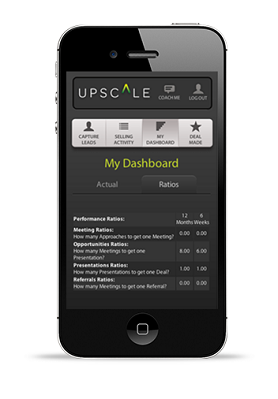 |
If you touch the Ratios tab, you will see a set of critical performance ratios. These indicate in more detail how effective you have been (again split into Last 6 Weeks and Last 12 Months) particularly in certain, mission-critical performance factors.
Ratios divide one critical activity by another which is highly dependent upon your effectiveness in the first. For example, someone who is highly effective in approaching prospects and customers for sales meetings will have a Meetings Ratio closer to the perfect score of 1.0.
A less effective salesperson will have a higher ratio. A ratio of 2.0 means you’re succeeding in a step 50% of the time, and a ratio of 3.0 means you’re being successful one third of the time (one time out of three). 4.0 means success one time out of every four, and so on
Scroll down to the “Average Results” section. This report puts an accurate financial value on your selling activities. For example, each Call you make, whether it is “successful” or not, carries a real value in both Sale Value (the revenue you bring in) and in personal income (if you earn commission or other financial incentives).
|
|
Celebrate Sales!
|
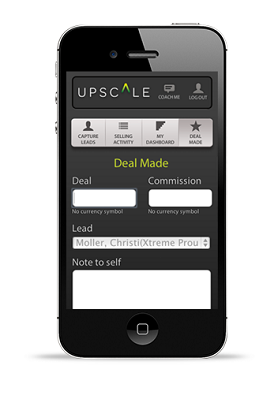 |
It’s important to celebrate when you get a deal signed off, and filling in the brief details in Upscale Pro should become a celebratory ritual!!
Why? Because if you capture these few details for each deal, then the Average Results Dashboard (displayed on your PC) will give you further insight into your performance and its results.
- Login to Upscale on your mobile device.
- Touch the Deal Made icon.
- Enter the total value of the sale in the Deal field – Required. (Any currency can be used. Ignore decimal numbers)
- If this Deal has earned you a financial benefit such as a bonus or commission, enter the amount in the Commission field. If not, then enter zero “0” – Required.
- Associate the Deal with a particular Lead by touching the Lead field and selecting the right name from the list that appears. (If the right lead name does not appear, back out of the Deal Made screen and first Capture the new Lead. Then re-enter the Deal details as above.
- Optional: Add a Note for yourself if you wish. For example, the main products sold, or action required.
- Touch Save to upload your data. Upscale will confirm when your Deal details have been uploaded. This Deal will be immediately displayed in Upscale on your PC.
- Go Party!.
|
| |
|
Access Upscale Coaching
|
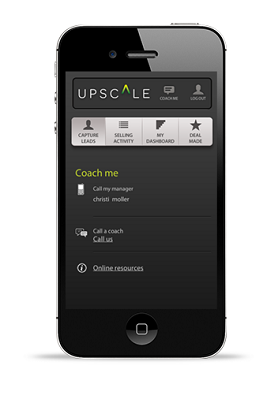 |
Wherever you see a “Coach Me” icon in Upscale Pro you are just two clicks away from helpful coaching advice. Click the Coach Me icon and you’ll be given the choice of a one-click access to either:
A call to your Sales Manager (the manager you nominated in your Account Details – you can change this any time). You can discuss your situation and get real time advice about product selection or selling strategy. Or…
A call to a professional Upscale Sales Coach. Carefully selected professional salespeople trained as coaches to assist you with relevant and useful advice when you need it. (Note: After the free trial period, this is a Pay-as-you-go service).
Or Online Coaching advice you can browse for sound advice from top salespeople that might unlock a sales situation and allow you to progress successfully.
- Login to Upscale on your mobile device.
- Touch the Coach Me icon.
- Select the service you prefer and either browse the online resources or discuss your situation in person.
|